Introduction
After nearly a decade of powering millions of PCs worldwide, Microsoft is officially ending support for Windows 10 on October 14, 2025. This marks the end of an era for one of the most popular operating systems in history. But what exactly does this mean for you, your computer, and your data? Let’s break it down.
The End of Windows 10 Support — What It Means
When Microsoft ends “support,” it means the company will no longer provide updates, security patches, or technical assistance for Windows 10. In other words, your computer will still work—but it won’t be safe or up to date.
There are two main types of support:
-
Mainstream Support: This ended in 2020, meaning no new features or design updates.
-
Extended Support: This phase (ending October 14, 2025) has been focused on critical security updates and bug fixes.
After that date, Windows 10 users are essentially on their own.
Security Risks After October 14, 2025
Once support ends, Windows 10 will become vulnerable to new security threats. Cybercriminals often target outdated systems because they know vulnerabilities won’t be fixed. Without regular updates, your PC could face risks like:
-
Malware and ransomware attacks
-
Data breaches and identity theft
-
Compatibility issues with newer software and devices
If you rely on Windows 10 for business or personal use, staying on it after 2025 is not recommended.
The Extended Security Update (ESU) Program
Microsoft will offer an Extended Security Update (ESU) program for organizations and individuals who can’t upgrade immediately. This paid service provides critical security patches for up to three additional years (through 2028).
However, the ESU is meant to be temporary and can get expensive—especially for large organizations. For most home users, upgrading to a newer OS is the smarter choice.
Your Options Moving Forward
If you’re still running Windows 10, here’s what you can do:
-
Upgrade to Windows 11
-
Free for most Windows 10 users (depending on hardware).
-
Offers better performance, enhanced security, and a modern interface.
-
Requires TPM 2.0 and Secure Boot—check compatibility using Microsoft’s PC Health Check tool.
-
-
Buy a New PC with Windows 11 Preinstalled
-
Ideal if your current computer is more than 5 years old.
-
New devices are optimized for Windows 11 and future updates.
-
-
Consider Other Operating Systems
-
For users who prefer alternatives, Linux distributions like Ubuntu or Mint offer stability, security, and are completely free.
-
⚙️ How to Prepare for the Transition
Before October 14, 2025, make sure to:
-
Back up your data (use cloud storage or an external drive).
-
Check compatibility for Windows 11 using Microsoft’s PC Health Check app.
-
Update your drivers and software before upgrading.
-
Create a recovery drive just in case something goes wrong during installation.
The Future of Windows
Microsoft is already focusing heavily on Windows 11 and beyond, with AI-driven features like Copilot and tighter integration with cloud services. These innovations signal a shift toward smarter, more secure, and more connected computing experiences.
While Windows 10’s end of life might feel bittersweet, it’s a necessary step toward progress.
Final Thoughts
October 14, 2025, isn’t the end—it’s a new beginning for Windows users. Take this time to upgrade, back up, and prepare for the next generation of Windows. Staying proactive will keep your data safe, your system secure, and your experience smooth.
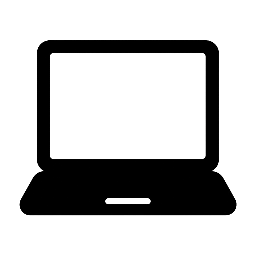

Leave a Reply